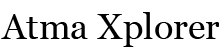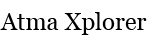[HowTo] Fix for PSP upgrade error: There is no need to update
If you have tried installing 5.50 GEN-D3 or a similar firmware on your PlayStation Portable, you’d probably encounter this error one way or another:
A later version of the system software is already installed.
There are a several ways to fix this:
- Uninstall your current Custom Firmware (in the case of 5.50 GEN-D3 just run the flash installer again)
- use a tool like Version Text Installer to modify your current firmware version
- [warning] manually edit the version.txt file on your PSP to your current firmware version
![[HowTo] Fix for upgrade error: There is no need to update](https://i0.wp.com/atmaxplorer.com/wp-content/uploads/2012/11/psp-620x386.jpg?resize=620%2C386)
The easiest way is the first step, simply follow the instructions on this page and instead of installing 5.50 GEN-D3, install the OFW instead.
For the Version Text Installer method, you need to find a version that’s compatible with your CFW. I don’t really recommend this method unless you’re not familiar with your tinkering with your PSP since it’s easy enough to mess up. The easiest way and safest way is still reverting to OFW.
The last method indicated above is done by selecting flash0 and modifying the contents of the version.txt file. This is dangerous because if you accidentally modify or delete any essential files on flash0, you’ll end up bricking your PSP.
If you decide to go this route however, here’s the instructions you need:
- Press select in xmb and where it says usb device change it from memory stick to flash0, connect to computer.
- Don’t touch anything in the usb, just search for the file,X:\vsh\etc version.txt.
- Open it up and change release number from 9.90 to 5.50.
- Save and exit.
- Change usb device back to memory stick.
- restart your PSP, you should no longer get any problems with upgrading your firmware.