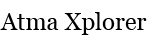[Fix] Mass Effect 3 [ME3] Crash To Desktop, Crashes, Low Frame Rate, Freezing Fix, Origin Error, Direct X Installation Error, Multiplayer Fix
The highly anticipated release of the Mass Effect Trilogy ending game is a boon to fans of the series. If you have been experiencing problems with Mass Effect 3, here is a collection of fixes, tweaks and modifications to alleviate the game’s problems with Origin, Direct X, crashes, and framerate issues.
Mass Effect 3 Crash To Desktop, Crashes, Low Frame Rate, Freezing Fix
First things first, make sure your PC can meet Mass Effect 3 minimum requirements:
Minimum System Requirements
- OS: Windows 7/ Vista SP1 / XP SP3 PC (32 or 64 bit)
- CPU: Intel Dual Core 2.4GHz or equivalent processor
- RAM: 1 GB for XP / 2 GB fo Vista and Windows 7
- HDD: 15 GB free disk space
- Graphics: 512 MB card
- Sound Card: DirectX 9 Compatible
- DirectX: Version 9.0c (with Pixel Shader 3.0 support)
- Origin for Activation
Recommended System Requirements
- OS: Windows 7/ Vista SP1 / XP SP3 PC (32 or 64 bit)
- CPU: Intel i5 2500K Core 3.2 GHz or equivalent processor
- RAM: 4 GB
- HDD: 16 GB free disk space
- Graphics: GeForce 460 GTX / Radeon 4850 or an equivalent video card with 1 GB memory
- Sound Card: DirectX 9 Compatible
- DirectX: Version 9.0c
- Origin for Activation
Supported Graphics Cards:
If you meet the requirements, and are encountering problems be sure to run through the Generic Problem Fixes guide.
Fixing Mass Effect: 3 Crash To Desktop, Crashes, Low Frame Rate, Freezing Fix
If you are encountering Crash to Desktop [CTD], Intermitted Crashes, Low Frame Rates, etc make sure that you at least meet the minimum requirements. If you do meet these and are still encountering problems:
For NVidia users:
- Open the NVidia Control Panel
- Go to 3D setting and select the “Manage 3D Settings”
- Click the “Program Settings” Tab
- Click the “Add” Button and locate the Mass Effect 3 executable, it’s usually found under:[shell]
C:\Program Files (x86)\Origin Games\Mass Effect 3\Binaries\Win32\MassEffect3.exe
[/shell] - Choose “Select the preferred graphics processors for this computer”
- Select High Performance NVIDIA processor”
- Press OK
- Restart Origin
- Restart Mass Effect 3
- Open the Catalyst Control Center Panel
- Change the A.I settings to Performance
- Restart Origin
- Restart Mass Effect 3
- Launch Origin
- Go to Settings, click the In Game tab
- Uncheck Enable Origin In-game.
- Restart Origin
- Restart Mass Effect 3
If this doesn’t work simply browse through our laundry list of fixes and solutions. If none of these work for you or if you have a solution to offer, don’t hesitate to post a comment.
Issue #1 Mass Effect 3 Direct X Install Critical Error Fix
If you are encountering errors when trying to install DirectX and a Direct X Internal Critical Error pops up:
Go to
[shell]
C:\Program Files (x86)\Origin Games\Mass Effect 3\__Installer\directx\redist
[/shell]
and delete every file except the following:
- DSETUP.dll
- dsetup32.dll
- DXSETUP.exe
The Direct X installation will no longer crash and halt with this error.
Issue #2 Mass Effect 3 Can’t Install – Origin Infinite Installation Loop
If your installation of Mass Effect 3 was successful but can’t run the game because you are encountering an error that says ‘Read To Install’ whenever you try to run the game, here’s the fix for that:
- Open regeditor [hit windows + R, type in “regedit” and hit enter]
- look for the value for:[shell]
HKEY_LOCAL_MACHINE\SOFTWARE\Wow 6432Node\EA Games\Mass Effect 3
[/shell] - look up GDFBinary with the value being:[shell]
C:\Program Files\Origin Games\Mass Effect 3\GDFBinary_en_US.dll
[/shell] - Add another entry in regedit called Install Dir and add this as it’s value[shell]
C:\Program Files\Origin Games\Mass Effect 3
[/shell]Or which ever is your install directory
- Restart Origin, your Mass Effect installation will now run properly
Issue #3 Mass Effect 3 Error: “Load Failed AWC.Dll Exe Loader”
If you are experiencing the issue above then you don’t have the activation.exe on your PC or it isn’t functioning properly:
- Install Adobe AIR
- Open your Mass Effect 3 directory and do a search for [shell]
EACore.dll and EACoreServer.exe
[/shell] - If the files above aren’t found, search for the EAAccessInstaller.exe file
- Run EAAccessInstaller.exe with the following parameters[shell]
EAAccessInstaller /s /dir “C:\Program Files\Origin Games\Mass Effect 3\binaries”
[/shell]if you changed your install directory, be sure to reflect it in the parameters above.
- If you have run it properly, you fill find the files in step 2 in your Mass Effect 3 directory
- Download: activation.air
- Launch the game.
Issue #4 Mass Effect 3 crashes on Intro Movies
- Go to the following directory[shell]
C:\Program Files\Origin Games\Mass Effect 3\Bio\Game Movies
[/shell] - Remove or Rename the following files
[shell]
Mass Effect 3_720p_v2_raw.bik
BWLogo.bik
[/shell]
Issue #5 Mass Effect 3 Performance issues –Lag and Choppy framerates
Mass Effect 3 has some problems whenever you have Anti-Aliasing enabled. Disable this option from the Catalyst Control Center or the NVidia Control Panel.
Issue #6 Mass Effect 3 Performance issues –Slow performance even on a good rig
- Open the nVidia Control Panel or AMD Catalyst Center
- Ensure that Mass Effect 3 is using a discrete video card and overrides the default GPU performance setup
___________________________________
If you have comments, suggestions or need to verify a few things, don’t hesitate to post a comment.
Tags: Crash to Desktop, Crashes, Direct X Installation Error, Freezing Fix, Low Frame Rate, Mass Effect 3, Mass Effect 3 blackscreen, Mass Effect 3 cannot install, Mass Effect 3 crash, Mass Effect 3 errors, Mass Effect 3 minimum requirements, Mass Effect 3 pc fix, Multiplayer Fix Skyrim, Origin Error, skyrim fix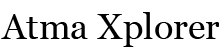
![[Fix] Mass Effect 3 [ME3] Crash To Desktop, Crashes, Low Frame Rate, Freezing Fix, Origin Error, Direct X Installation Error, Multiplayer Fix](https://i0.wp.com/atmaxplorer.com/wp-content/uploads/2012/03/MassEffect3-620x349.jpg?resize=620%2C349)