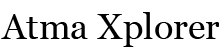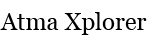Connect your PS3 to Windows 7 via Windows Media Player
During the past few days, I have built myself a new gaming rig (details to be posted soon) and found out that I needed to connect my PlayStation 3 to the new PC to using the Media Server feature. The obvious advantage of this setup is that I can simply use WMP12 to stream audio and video files on my PC to the PS3 without much configuration.
If you’re try connecting your PS3 to your Windows 7 machine for the very first time you’ll probably end up with the following error:
Access to the Media server is not allowed. It is possible that the system name for this PS3™ system [your PS3’s default name] has not been registered.
Check the settings for the media server
The message is a bit vague but it does tell you what you need to do, and that is to allow your PS3 access to your Libraries.
To solve this problem:
- Ensure that this option under services.msc (just open the Start Menu and type services) is enabled and running

- Go to Control Panel > Network and Sharing Center > Change Advance Sharing Settings.

-
On this pane, ensure that the following options are turned on:
– Network Discovery
– File & Printer Sharing
Hit save.

-
You should see the window for the Media Steaming options open. If not, click Change Advance Sharing Settings again and click the link shown here.

- On the show devices on option, select All Networks. You’ll see an unknown device as seen below. This is your PS3 trying access your PC’s Libraries. If you have multiple devices/gadgets, to ensure that this is indeed your PS3, click the Unknown device and compare the MAC address with that of your console.

- Since your PS3 is still blocked, select the Allowed option (as shown below)

- Hit save and try access your PC from your PS3. It should work properly this time around
If you encounter further problems, don’t hesitate to post a comment.
Tags: PlayStation 3