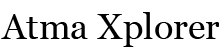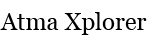HowTo: Fix Witcher 2: Assassins of Kings Crash to Desktop and Performance issues
The sequel to the Witcher has arrived and with it comes the all too common issues of Witcher 2 crashes, Witcher Crash to Desktop and even Performance issues resulting from DRM (for non-GoG and non-Steam versions).s etc.

Like most of the current games, you need to make sure your computer can handle the game so be sure to check out the minimum requirements for the PC listed below:
Recommended specs
Processor: Intel Quad Core or AMD equivalent
Graphics Card: Nvidia GeForce 260, 1 GB memory / Radeon HD 4850 with 1 GB memory
Memory: 3 GB for Windows XP / 4 GB for Windows Vista and Windows 7
Hard Disk: At least 16 GB of free space
Minimum specs
Processor: Intel Core 2 Duo 2.2 GHz or AMD equivalent
Graphics Card: Nvidia GeForce 8800, 512 MB memory or ATI equivalent
Memory: 1 GB for Windows XP / 2 GB for Windows XP
Hard Disk: 8 GB for the game installation and 8 GB for bonus materials
Once you’ve made sure that your PC can run the Witcher 2, check your drivers. Make sure you’re running the latest stable versions of the drivers for your Graphics Card. If you don’t know where to find them, here’s a list sorted according to manufacturer.
A bit of warning, if you’re on an Intel Integrated Graphics, don’t expect smooth performance from the game (or even expect the game to run). Your GPU simply isn’t meant for this sort of stress.
Fixing Witcher 2 Crashes and Crash to Desktop
Important note: If you need to manually edit game settings, you can edit the User.ini file.
For Windows 7/Vista
[sourcecode language=”css”]
C:\Users\[your username]\Documents\Witcher 2\Config\User.ini
[/sourcecode]
For Windows XP
[sourcecode language=”css”]
C:\Documents and Settings\[your username]\My Documents\Witcher 2\Config\User.ini
[/sourcecode]
The Witcher 2: Assassins of Kings keeps on Crashes at Random, Crashes to Desktop, etc
Solution: Close any unnecessary programs in the background. Your computer may not have enough resources to run the game.
Solution: Disable your Anti-virus before starting the game
Solution: If you have a 32-bit version of Vista or Windows 7 but have 3GB or more, enable the 3GB switch:
- Right-click Command Prompt in the Accessories program group of the Start menu. Click Run as Administrator.
- At the command prompt, enter “bcdedit /set IncreaseUserVa 3072?
- Restart the computer.
To disable the 3GB switch:
- Right-click on Command Prompt in the Accessories program group of the Start menu. Click Run as Administrator.
- At the command prompt, enter “bcdedit /deletevalue IncreaseUserVa”
- Restart the computer.
The Witcher 2 Crashes and Reboots
If the latest drivers doesn’t help, try reverting back to older versions or installing the latest “beta” version.
“mfc100u.dll was not found” error when launching The Witcher 2: Assassins of Kings
If you encounter the following error:
“Launcher.exe – system error: This application failed to start because mfc100u.dll was not found….”
You will need to reinstall the game.
Fixing Witcher 2 Performance issues
If you didn’t buy the Witcher 2 from Steam or GOG, you have SecuROM (a nasty, nasty DRM) installed and it is eating up your 30-40% computer’s performance.
To fix this, simply replace the files Witcher2.exe and paul.dll with the GOG version. It’s guaranteed to increase your game’s performance, either in terms of giving you additional frames per second or if you have a beefed up rig, reduce game startup time significantly.
Download: Witcher2.exe
Download: paul.dll
info via NBR
Tags: Witcher 2, Witcher 2 assassin of kings, Witcher 2 Crash, Witcher 2 Crash to Desktop, Witcher 2 Performance issues