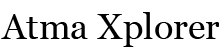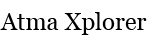Steam Error: Servers Are Currently Unavailable or Too Busy
I recently encountered this error upon installing Civilization V on my new MacBook Pro. It seems to be the generic error that the Steam client throws when:
- There really aren’t any available servers to handle the download request
- If this error only occurs for a certain game, in my case Civ V, the files for the game have been validated properly but are likely to be corrupted (lol)

There are two ways to get around Steam’s annoying “Steam Servers Are Currently Unavailable or Too Busy” error
Change your Download Region
Try changing your Download Region to see if it affects the issue:
On Windows
- Start Steam
- Go to Steam > Settings > Downloads tab
- Under Download region, select a different but relatively close region.
- Try launching or installing the game once more
On Mac
- Start Steam
- Click on Steam > Preferences > Downloads tab
- Under Download region, select a different but relatively close region.
- Try launching or installing the game once more
The alternative:
Delete any .ncf files for the game that’s failing to download in your Steam directory
Warning: This will delete all installation files downloaded for the game so far so you’ll restart your download form 0%
On Windows
- Go to the SteamApps folder in your Steam directory
[shell]
C:\Program Files\Steam\Steamapps
[/shell]or if you’re on a 64-bit installation
[shell]
C:\Program Files (x86)\Steam\Steamapps
[/shell] - Delete any .ncf file for the specified game/s
- Relaunch Steam and try launching (this should automatically try to install the game but if it doesn’t, just do it manually)
On Mac
- Go to the SteamApps folder in your Steam directory
[shell]
~/Users/[username]/Library/Application Support/Steam/SteamApps
[/shell] - Delete any .ncf file for the specified game/s
- Relaunch Steam and try launching (this should automatically try to install the game but if it doesn’t, just do it manually)