[Fix] Dragon Age 2 Crashes, Installation Issues, Crash to Desktop (CTD), framerate issues, save game problems
Ah yes, Dragon Age II is here but like quite a few games before it, there’s quite a few problems that prevent you from enjoying the game. These range from the all too common Dragon Age 2 crash, Crash to Desktop problem, to validation/activation issues, etc.
While I didn’t encounter a whole lot of issues (other than a strange audio problem), a lot of gamers have been reporting issues so here is a guide to help you out with fixing those annoying crashes, audio issues, slow and choppy gaming performance, failing save/loads etc.

Like most of the current games, you need to make sure your computer can handle the game so be sure to check out the minimum requirements for the PC or MAC listed below:
PC Minimum System Requirements:
OS: Windows XP with SP3, Windows Vista with SP2, or Windows 7
CPU: Intel Core 2 Duo (or equivalent) running at 1.8 GHz or greater
CPU: AMD Athlon 64 X2 (or equivalent) running at 1.8 GHz or greater
RAM: 1 GB (1.5 GB Vista and Windows 7)
Video: ATI Radeon HD 2600 Pro 256 MB
Video: NVIDIA GeForce 7900 GS 256 MB cards
Disc Drive: DVD ROM drive required
Hard Drive: 7 GB
Sound: Direct X 9.0c Compatible Sound Card
MAC Minimum System Requirements:
OS: OS X 10.6.6 Snow Leopard or greater
CPU: 1.86 GHz Intel Core 2 Duo or better
RAM: 2 GB or greater
Video: ATI HD2600, NVIDIA 9400, or better graphics card with at least 256 MB of dedicated VRAM
Disc Drive: DVD ROM drive required
Hard Drive: 9 GB of hard drive space required
Video Cards Not Supported: Intel GMA series, Nvidia 7×00 series, AMD 1×00 series, AMD 2400
Once you’ve made sure that your PC can run Dragon Age 2 , check your drivers. Make sure you’re running the latest stable versions of the drivers for your Graphics Card. If you don’t know where to find them, here’s a list sorted according to manufacturer.
A bit of warning, if you’re on an Intel Integrated Graphics, don’t expect smooth performance from the game (or even expect the game to run). Your GPU simply isn’t meant for this sort of stress.
Also, since Patch 1.01 is available for Dragon Age 2, be sure to download it: Patch 1.01. It fixes some issues (but definitely not all)
Installation Problems with Dragon Age 2
List of common issues with Dragon Age 2 installations
- Can’t install Dragon Age 2 PC / encounter installation error when trying to install the game –
Solution: Disable your firewall during installation and make sure that no DLC has been downloaded. Also make sure you install Dragon Age 2 into it’s default location - Can’t install Dragon Age 2 PC on a different directory other than default
Solution: During setup, always choose the custom installation. - Error message “we could not activate Dragon Age 2 on this computer” appears when trying to activate the game.
Solution: Click on the “Enter product key” button and type in your product key again. This is because EA has it’s own thing going with the activation process of Dragon Age 2 and inputting the key on Steam/Direct2Drive is just for the sake of adding the game to your profile. - EADM doesn’t work with Windows 7
Solution: Update your EADM installation
Dragon Age 2 Problems, Crashes, Fixes, Infinite Loops, Physx problems, etc
Once you’ve gone past the initial problems with installation, here’s the meaty part. Like Fallout New Vegas and Civilization V, a lot of gamers seem to be having problems running the game due to bugs, unoptimized code, etc. Make sure you’ve updated to the latest drivers for your GPU. You’ll be needing them.
List of common issues with Dragon Age 2 installations
- Dragon Age 2 during the Bioware logo
There are several possible solutions for this problem:
Solution: Don’t use DX10 or DX11, switch to DX9
Solution: Install beta drivers specifically released for your GPU:
For Nvidia users: Nvidia Beta 267.26 driverFor AMD (ATI) users: Catalyst 11.4 Early Preview Driver - Music but No Voice Dialog – No Sound Fix
Solution: Run DragonAge2Config.exe and use Stereo for the sound settings. - Dragon Age 2 has choppy framerates or simply lags
Solution: Don’t use DX10 or DX11, switch to DX9
Solution: Install beta drivers specifically released for your GPU:
For Nvidia users: Nvidia Beta 267.26 driverFor AMD (ATI) users: Catalyst 11.4 Early Preview Driver - Dragon Age 2 immediately crashes to Desktop (CTD)
Solution:- Disable Vertical Sync
- Set Graphics Detail to Low
- Disable Anti Aliasing
- Disable Full Screen mode
- Dragon Age 2 crashing to desktop on random intervals or after conversations
Solution: If you’re encountering this, you haven’t updated your drivers :(. Told you so - Dragon Age 2 constantly crashes either during gameplay or right after loading the game
There are several possible solutions for this problem:
Solution: Don’t use DX10 or DX11, switch to DX9
Solution: Reinstall the game (if you’re on Steam, choose verify file integrity)
Solution: Install beta drivers specifically released for your GPU:
For Nvidia users: Nvidia Beta 267.26 driverFor AMD (ATI) users: Catalyst 11.4 Early Preview Driver - Dragon Age 2 doesn’t run on Direct X 11 or Direct X 10
Solution: Install beta drivers specifically released for your GPU:
For Nvidia users: Nvidia Beta 267.26 driverFor AMD (ATI) users: Catalyst 11.4 Early Preview Driver - Error message: “Release Date Check Error”
There are several possible solutions for this problem:
Solution: Disable your firewall, and run Dragon Age 2 as admin to resolve this issue.
Solution: Add Dragon Age 2 to the exceptions for your firewall, and run Dragon Age 2 as admin to resolve this issue. - Error message: “The application will not run on a Windows guest account or an account with insufficient privileges”
Solution: Login to a user with Admin privileges to start the game (right click on game icon, run as Administrator) - Unable to Save or Load Game in Dragon Age 2
There are several possible solutions for this problem:
Solution: Make sure the Dragon Age 2 Demo is uninstalled
Solution: This is a known problem with SINGLE CORE CPUs. Download Patch 1.01 (available above).
Solution:If you have a multi core processor and for some reason you are experiencing the same issue. You may want to check the affinity set for Dragon Age 2 process.- Open Task Manager.
- Right Click on DA2 exe.
- Set Affinity > Make sure more than one processes are selected.
Solution: Download the hotfix from Bioware.
Other known issues with Dragon Age 2
- Can’t install Black Emporium and the Dragon Age 2 PC High Resolution Texture Pack
Solution: Change your system locale to the region where you purchased the game - Dragon Age 2 stutters with the High Resolution Texture Pack
Solution: Check if your hardware can handle the high texture pack. Video cards with limited bandwidth *ahem*GTX 460 will encounter this.
ARGHHHAH I STILL CAN’T RUN IT WHAT DO I DO!?!?
Bioware has released Patch 1.01 to address some of the issues and will no doubt continue on releasing further fixes for issues.
If these items didn’t help, your best bet at acquiring help are the following resources:
- Bioware’s official tech support. Leave a question here. Someone should be able to help you out.
- Steam’s Forums
If you however, you feel that you have other solutions to fix Dragon Age 2 and any other problems that players are experiencing, post it here in the comments.
Important Note: If you like this post, please consider linking to it and/or spreading it to your networks.
Important Note: If you have information that you want to be added to this guide, please post it in the comments. I’ll put them up for everyone to see. Also if you have further questions, don’t hesitate to put them in the comments as well.
Tags: Dragon Age 2, Dragon Age 2 Choppy, Dragon Age 2 issues, Framerate issues, Installation problems, Save game problems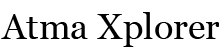




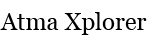




I updated my drivers and am still encountering crashing after cutscenes and random intervals XD. It will even say AMD driver stopped working and then successfully recovered
If the installation crash at OSX 10.9.2, just “Allow apps download From” to “Anywhere” at System Preferences / Security & Privacy.