Software Review: Week 2
I had a bit of trouble writing a review for this week. I’ve had about six people pestering (yes, it was beyond nagging guys) me to blog about one of the hot issues in the Filipino community today. No it’s not the ZTE deal, it’s about the issue with a scene in Desperate Housewives that’s raising a lot of ruckus. I will remain adamant on my decision to keep this blog away from that issue. Besides, this is a technical blog but you guys already know that didn’t you?
If you’re interested on my views on the issue, you can read up my comments on Pinoyblogero. Now that that’s done, on with the review:
—
As your windows installation grows older, you may notice that it starts to bog down and feel sluggish. Even if all you do is basic computing activities like surfing the web, creating and editing documents, chat etc, in a few months, maybe weeks even, you’ll start to feel that programs start with a crawl or start to have issues. Most people would resort to a reformat or a fresh install but for those who have lots of files, backing things up, doing a fresh install, then transferring things back can be quite a hassle.
The main reason for overall system sluggishness is spyware, tons of it. It’s that simple. (I will post a follow up review for this topic in the future so stay tuned) If you’re barely online then the next culprit is lack of routine maintenance. Windows desktops aren’t as clean in terms of operation like the Linux OS (which can run for a long time, months,years, without needing a restart) and lots of program debris start piling up over time. Unused programs, old cache and temp files, and extraneous Registry entries will begin to chew on your system’s performance as soon as you boot it up.
Piriform provides the solution to that problem without yourself needing to buy another PC. CCleaner (“Crap Cleaner”) is a useful program for tidying up your PC.
Features:
- Automatic clean up of Windows components :
- Recycle Bin
- Clipboard
- Windows Temporary files
- Recent Documents (on the Start Menu)
- Run history (on the Start Menu)
- Windows XP Search Assistant history
- Windows XP old Prefetch data
- Windows memory dumps after crashes
- Chkdsk file fragments
- Internet Explorer

– Temporary File Cache
– URL History
– Cookies
– Hidden Index.dat files
– Last download file location - Firefox

– Temporary File Cache
– URL History
– Cookies
– Download manager
- Registry cleaning for:
- File Extensions
- ActiveX Controls
- ClassIDs
- ProgIDs
- Uninstallers
- Shared DLLs
- Fonts
- Help File references
- Application Paths
- Icons
- Invalid Shortcuts and more…
- Advanced Cleaning:
- Menu Order cache
- Tray Notifications Cache
- Window Size and Location Cache
- User Assist history
- IIS Log Files
- Custom Folders
My Review:
I’ve been using CCleaner for quite awhile now as part of an effort to squeeze out every bit of performance I can on this rig. I spend quite a lot of time browsing the net, reading stuff, testing newfound applications etc and it doesn’t take long for memory to become a scarce commodity. This was specially true when testing a large program that needed debugging while my resources (browser windows, pdf files, .chm help files) were still open.
CCleaner allows you to rid your computer of temp files and MRUs (most recently used entries) for a quite a number of applications and utilities. To name faew there’s Windows Media Player, Windows Movie Maker, Quicktime, Winzip, Acrobat, Microsoft Office, Internet Explorer, Firefox etc. So if you’ve been using that PC for browsing for quite awhile and haven’t deleted it’s cache, you’d probably surprised at how big it already is.
As you can imagine, if you needed to delete any trace of what you were doing on a PC, then CCleaner will do that for you.
What’s more, you can use it to clean out your registry to remove erroneous or orphaned entries which occurs a lot if you install and uninstall programs over time. CCleaner does provide a back-up feature so if you manage to delete something important, you can still revert to a saved state.
On the tools section you’ll see an Uninstall tab and a Startup tab. CCleaner can act as the Add/Remove Programs List from your control panel without the long load time (takes about 20 secs for mine to load). What’s nice about their feature is that you can manually remove entries of programs that have already deleted and/or uninstalled. This happens when an uninstallation fails right before the registry entry is removed. Just click the delete entry button and it’ll be gone for good. You can also choose to just rename an entry if you want. The found on the Startup tab is a mirror of that in msconfig which eliminates the need to access it via the run command.

When cleaning up, you sometimes want specific cookies not to be deleted from your browser to save you logged in status or for whatever reason. You can exclude specific, existing cookies so CCleaner will gloss over them when you decide to clean up. Same goes for deleteable files like Temp files and MRUs. Just specify a file or a folder and it will be saved from deletion.
In all, CCleaner is a safe and free (yes for all it’s worth its free) tool that gives users the ability to perform some quick system maintenance without compromising their system’s integrity. IT’s one of the few applications out there are too good to be true and free.
You can download the latest version of CCleaner (2.01.507) via their official site or Filehippo.
Tags: free-software, Open Source, Windows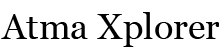





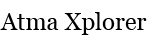




Comments ( 2 )
Have Something To Say ?